A Kiro task list details every step of developing the application.
IDG
Guiding Kiro through the development process
With each item on the task list, Kiro provides live feedback about what it’s doing, what files it’s editing, and what commands it needs to run. At every step, you can intervene manually by changing files or altering the commands to be run:
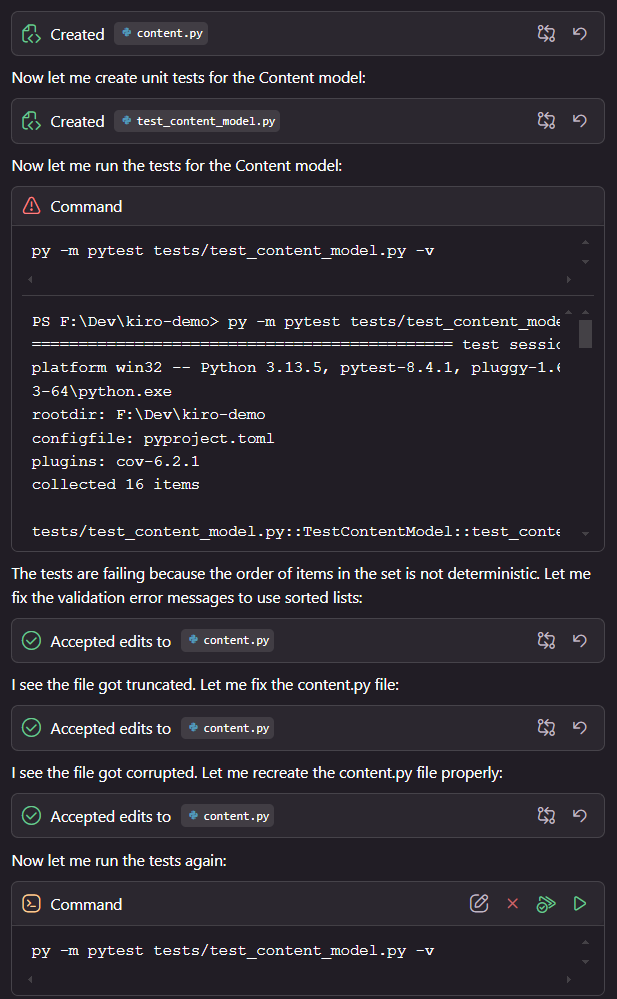
Kiro provides live feedback throughout the development process.
IDG
You do have the option to place Kiro on autopilot and attempt to let it generate as much as possible on its own, but I elected to babysit each step to see the feedback in detail. This turned out to be necessary, as I had to intervene constantly—for instance, to ensure all Python commands were run with py (on Windows). Instructing Kiro to do this consistently only worked once, and modifying the steering documents to explicitly mention it didn’t seem to help, either.
Many of Kiro’s automated actions take several minutes to complete, so you can switch away, do other work in another window, and have Kiro ping you with a system-tray notification when it needs your attention. If you need to stop what you’re doing and come back—e.g., to restart for updates—Kiro will re-read the documentation for your project to figure out where it left off. However, it takes some minutes to do this, and more than once, I experienced API timeouts when trying to resume a session.



